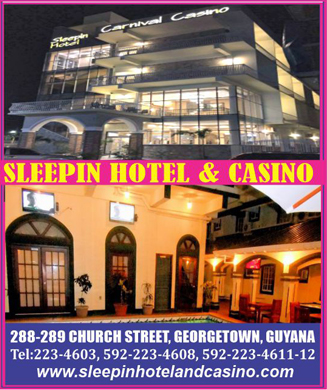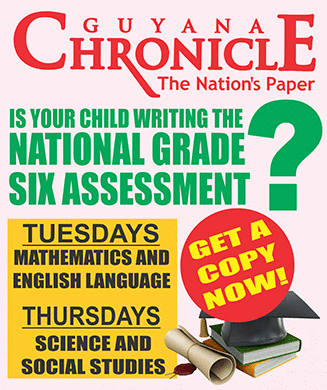IT’S BEEN less than nine months since Windows 8 was launched to the public, but it feels a lot longer. The radical redesign remains a source of frustration for many long-time Windows users, as the split personality is both confusing and jarring.
Windows 8 may be the biggest gamble in technology history. Instead of simply updating Windows 7 with new eye candy and features, Microsoft chose to build something completely new: A combination tablet/desktop operating system.
Microsoft has revealed full details about the comprehensive update to Windows 8, now known as Windows 8.1 and formerly known as Windows Blue.
The first big update to Windows 8, dubbed Windows 8.1, will be available to manufacturers by late August, Microsoft announced at its 2013 Worldwide Partner Conference (WPC).
That release, to OEMs (Original Equipment Manufacturers), means that Windows 8.1 will be pre-loaded on “many” of the devices that will be released ahead of the holiday season. PC makers like HP and Acer are typically provided with advance access to new and updated versions of Microsoft’s OS so they can test them out and pre-load them onto upcoming systems.
The big headline news is that the Start button has returned to Windows 8 with Windows 8.1, although it still goes to the Start screen, rather than the Start menu. There is also more integration between the desktop and Start screen to stop the jarring of the two interfaces.
There will also be a boot-to-desktop feature in the final build, news which attracted massive applause from the gathered Microsoft developers and fans when it was announced at the Build conference.
Windows 8.1 will bring greater personalization, in that not only will it respond to customer feedback, but it will also add new features and functionality that will see the advancement of the touch experience and mobile computing potential.
As people started using Windows 8, Microsoft found that consumers were using their Lock screens to show pictures of their families, so, in Windows 8.1, you can turn your PC or tablet into a picture frame by making your Lock screen a slide show of your pictures, either locally on the device or photos from Microsoft SkyDrive. Interesting, eh?
You can unlock the camera or answer a Skype call quickly without needing to fiddle with a password. If small tablets get popular, that will be useful.
Windows 8.1 offers more colour and background for the Start screen – including some with motion. You can also choose your desktop background as your Start screen background.
However, it’s still perfectly possible to get the really garish looking Start screen you’ve always liked.
As in Windows Phone 8, the Windows 8.1 Start screen features a variety of tile sizes, including a new large and new small tile. It’s also even easier to name groups and rearrange tiles, In windows 8, Microsoft found people were accidentally moving tiles on their Start screen; so, in Windows 8.1, you press and hold (or right click) to move things around.
You can even have large double-size tiles, but apps need to be written specifically to take advantage of this.
To select a tile, you now need to press and hold it. You can now select multiple apps all at once, resize them, uninstall them, or rearrange them into a group: View all apps just by swiping from the bottom to view all apps, with the ability to filter your apps by name, date installed, most used, or by category.
You want the Start screen to be about all the things you love. So when you install a new app from the Windows Store, the system will no longer put that app on your Start screen. Instead, you’ll find these apps under apps view. The Start screen has also been refined to work with all screen sizes more effectively – Microsoft believes Windows 8.1 really can scale from 8-inch tablets to 27-inch devices.
New app enhancements are also coming to all the built-in apps like Mail and Xbox Music, while there are new apps for food and fitness and there is a ‘modern’ version of Office that’s set to launch.
If, like me, you use Windows 8 a lot, you’ll have been frustrated by the lack of 50:50 split snap views. This is the game-changer for Windows 8 apps. You will have more ways to see multiple apps on the screen at the same time. You can resize apps to any size you want, share the screen between two apps, or have up to three apps on each screen if you have a multiple displays connected, you can have different Windows Store apps running on all the displays at the same time and the Start Screen can stay open on one monitor (yes!).
This is one of the fundamental changes in Windows 8.1 and makes multi-tasking and multi-monitor use a lot easier. Also in Windows 8.1, you can have multiple windows of the same app snapped together – such as two Internet Explorer windows.
In Windows 8.1 your files can be saved directly to SkyDrive – it’s completely integrated into the OS. The SkyDrive app has also got a new update so that files are available even when offline – as in the desktop version. There’s no longer a separate desktop interface for picking folders to sync. SkyDrive will get offline support
The updated PC Settings in Windows 8.1 gives you access to all your settings on your device without having to go to the Control Panel on the desktop.
Internet Explorer 11 comes with Windows 8.1. For devices without touch, Windows 8.1 features a number of improvements for easier navigation using a mouse and keyboard.
As was said at the outset, Windows 8.1 is a refinement of Windows 8; not a revolution. It tweaks a few things, adds a few requested features and options and introduces a redesigned Store and a couple of new apps.
It doesn’t change the fact that Windows 8 is still an operating system of two halves. It’s less jarring when you enable all the options on the new Navigation tab, but it’s essentially a spit and polish job.
The fact remains that Windows 8 is a fast, stable OS that can be used just like Windows 7 on a PC or laptop. It takes a bit of adjustment living without the old Start menu, but little has changed in most other respects. Let’s try and get used to the new one, but remember the old.



.jpg)