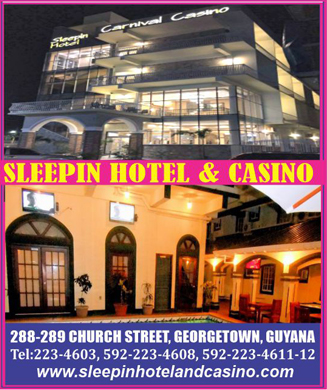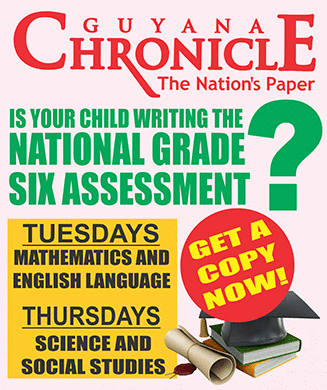We couldn’t imagine life without our reliable desktop computers a decade back, and now it feels like we are living in a stone age whenever we don’t have access to our smartphones.
Smartphones have become a daily part of our life. We check it as soon as we wake up in the morning for checking new emails and notifications and watch a few videos on it before going to bed. The modern smartphones have evolved a lot in terms of processing power and imaging quality. 
Even in 2015, it’s tough to go much longer than 24 hours without charging your smartphone. Better battery technology simply hasn’t arrived yet, which means it’s down to software and settings to eke out the limited power for as long as possible.
The manufacturers realised this and started fitting their phones with humongous batteries. However, if you purchase an old flagship/ mid-range phone, then you can easily increase its battery backup with the following tricks and optimisations:
1. Install Greenify
If your Android phone has started to lag and has its battery backup greatly reduced for some reason, then Greenify should be able to fix it. Greenify works by putting misbehaving apps into hibernation, freeing up RAM in the process.
It also improves battery backup as the hibernated apps don’t use the CPU. All you have to do is to add the apps to Greenify and then create a hibernation shortcut.
2. Use a battery saving app that puts inactive apps to Deep Sleep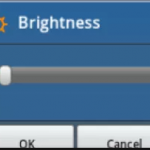
I am sure that you might have tried tens of battery-saving apps and have settled upon using some battery saving app. The in-built battery saver in most of the phone doesn’t do much expect turning off radios, reducing screen brightness, turning off vibrations, etc., when the battery level touches a certain threshold. This doesn’t improve the efficiency of your phone. And that is why you must use a battery saving app. Some good battery saving apps are DU Battery Saver, Batter Doctor, Deep Sleep Battery Saver and Juice Defender.
3. Uninstall apps that you don’t use frequently
Uninstalling infrequently used apps doesn’t have any direct effect on the battery life. But, if those apps were running continuously in the background then you will see a noticeable boost in your phone’s performance and its battery life. The examples of such apps include social networking apps, instant messengers, etc.
4. Turn off Wi-Fi, Bluetooth, Mobile data and Location Services when not in use
We turn ON Wi-Fi whenever we reach our workplace or home but forget to turn it off when we leave. Similar is the case with Bluetooth. If you are sharing something via Bluetooth, then your system app will notify you to turn it ON, but never reminds you to turn it OFF after the transfer is complete.
5. Use a black (or very dark) wallpaper
If your phone uses an AMOLED display – many popular Android devices do, though the iPhone notably does not – each pixel on the screen takes a little bit of power to “light up.” As such, the more black pixels you can get on your screen, the better. Set a dark wallpaper as your default, and try using dark themes on apps when possible.
6. Keep the Screen Timeout Short
Under your phone’s display settings menu, you should find an option labelled ‘Screen Timeout’ or something similar. This setting controls how long your phone’s screen stays lit after receiving input, such as a tap. Every second counts here, so set your timeout to the shortest available time. On most Android phones, the minimum is 15 seconds. If your screen timeout is currently set to 2 minutes, consider reducing that figure to 30 seconds or less.
7. Don’t use vibrate
Prefer to have your phone alert you to incoming calls by vibrating rather than playing a ringtone? We understand the inclination; unfortunately, vibrating uses much more power than playing a ringtone does. After all, a ringtone only has to make a tiny membrane in your phone’s speaker vibrate enough to produce sound.
8. Don’t leave apps running in the background
Multitasking – the ability to run more than one app at a time – is a powerful smartphone feature. It also burns a lot of energy, because every app you run uses a share of your phone’s processor cycles. By killing apps that you aren’t actually using, you can drastically reduce your CPU’s workload and cut down on its power consumption.
In Android, tap the multi-tasking button, usually the right-most of the three icons at the bottom of the screen, and you can swipe away apps to close them. In iOS, double-tap the Home button so the multitasking screen appears, then swipe upwards to close the app.
In contrast, the vibration motor rotates a small weight to make your whole phone shake. That process takes a lot more power. If you don’t want to be disturbed audibly, consider turning off all notifications and leave the phone in view so you can see when a new call is coming in. This approach is as courteous to your battery as it is to your friends and colleagues.
Finally, it’s worth rebooting your phone from time to time, rather than leaving it in sleep mode all the time. This can sometimes cure otherwise inexplicable battery draining problems.




.jpg)